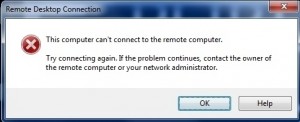Today i tried to update a driver for my USB Storage, the installation seems OK, but after it finished, i couldn’t use keyboard/mouse any longer. I know that my new driver has caused the problem. I rebooted the machine, try to login to safe mode with the hope to uninstall this bad driver. Unfortunately, the safe mode boot ok, but i still can’t use keyboard/mouse when i saw the login screen. I rebooted the machine as normal again, the windows booted fine. My thought: i can’t use keyboard/mouse physically, but the machine boots normally, so might be i can connect it from a different machine through Remote Desktop. I opened another PC, login to my router, try to find the IP address of my bad PC. I found it, tried to ping it, yeah it replied.
I opened the Remote Desktop tool ( mstsc /admin ) , enter my bad PC IP, sadly , it said “can’t connect remote computer”. I think i haven’t enabled the remote desktop service on my bad PC.
I tried to see if could access my files by using \\mybadPC\ , it asked me for username and password, binggo , after i put in my password, i can see my folders there.
I just remember there is a PS Tool from Microsoft that have several utilities that we can help us manage the PC remotely.
So I download it http://technet.microsoft.com/en-us/sysinternals/bb897553.aspx
Open the command line and run this
psexec \\mybadPC reg add "hklm\system\currentcontrolset\control\terminal server" /f /v fDenyTSConnections /t REG_DWORD /d 0
The above command will update the registry, then it will allow the remote desktop.
There might be a firewall issue, let allow RDP
psexec \\mybadPC netsh firewall set service remoteadmin enable psexec \\mybadPC netsh firewall set service remotedesktop enable
And i run the remote desktop again, Bingo i could login to the machine, uninstall the driver and start blogging 😉
You might enable Terminal Services if the above steps are not enough
psserivce \\mybadbc start TermService